  The ESSB Audio Forum Where all your Hi-Fi Audio Questions are Answered |
 |
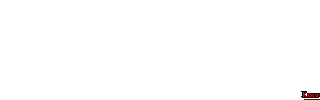 
  |
  The ESSB Audio Forum Where all your Hi-Fi Audio Questions are Answered |
 |
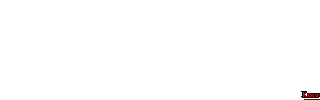 
  |
455Kc IF Filter Mod
Circuit Description:
The TS-950sdx uses the Analog 455Kc IF Filter Bank on Receive only.
On TX, the DSP unit is used to generate the complete 455Kc signal.
On Receive, there is an option to choose which 455 IF filter that you would like to use.
These choices are governed by the User defined SDX Menu settings.
With the Menu settings configured for maximum choices, they are:
12Kc and 6Kc on FM,
6Kc, 2.7Kc, 500cps, and 250cps on SSB, AM, and CW.
So the Maximum 455 IF bandwidth on a stock SDX is 6Kc on SSB and AM.
Well thats good isn't it?
Not Really.
The attenuation of the IF Filters that the RF signal has to go thru is cumulative.
This will reduce the Bandwidth. For example...
The more 6Kc filters that the signal goes thru, the narrower the bandwidth will become.
The signal goes thru the 8.83Mc 6Kc filter and the high frequencies are attenuated a little.
The signal then goes thru the 455Kc IF, 6Kc filter and the high frequencies are attenuated a little more.
Even when the 8.83Mc IF is set to the 12Kc LC filter,
an even wider bandwidth is sometimes desired on the 455 IF, especially on AM.
So the solution is to either Bypass the 455 Filter, or make it wider.
We opted to make the Filter wider (20Kc) due to we wanted some selectivity.
We'll show the mods for both options.
20Kc Murata Filter:
We used a 20Kc Murata filter installed on a 455Kc IF Filter Board made by INRAD.
The P/N for the 20Kc Murata Filter CFW455D. It can be ordered from YAESU as P/N H3900203.
Install the 20Kc Murata Filter onto the Inrad Filter Board.
Install the Filter Board in the optional "YG-455CN" CW 455Kc IF Filter slot.
Activate the 455c IF Filter Menu Settings (see below).

TS-950SDX Bottom View.

Here's a pic of the Murata Filter showing the Pins.
Solder the 3ea Ground Pins together and then to the Ground Plane on the Inrad Filter Board with a jumper.
Connect the Signal Pins to the appropriate solder pads on the Inrad board with wire.

20Kc Murata Filter Board Installed.
455Kc IF Filter Jumper:
As an alternative to using the 20Kc Murata Filter, a Jumper can be used instead.
We used a 455Kc IF Filter Board made by INRAD with a Jumper wire soldered on to it.

455 Filter Board with Jumper Installed.
455Kc IF Filter Menu Settings:
This is the Menu Setting procedure to enable the filter slot that just got modded.
There is also some Menu settings to enable the 8.83 IF Filter selection during TX.
Filter Menu ReWrite
Turn off the 950SDX.
Turn on the 950SDX while pressing the "ENT" key.
Set menu number to "04" using the M.CH/VFO.CH Knob.
Select "ON" using the UP/DOWN keys.
Press the "ENT" key to complete this ReWrite.
Filter Limit Selection
Turn off the 950SDX.
Turn on the 950SDX while pressing the "MENU" key.
Set menu number to "73" ("Fil Sel") using the M.CH/VFO.CH Knob.
Select "OFF" using the UP/DOWN keys.
Press the "MENU" key to complete this ReWrite.
Press the "455" FILTER button until "250" shows in the window.
8.83Mc I.F. Transmit Filter Bandwidth Enable
Turn off the 950SDX.
Turn on the 950SDX while pressing and holding the "Scan" and right "M.CH" button simultaneously.
Note the new "OFF/ON" status in the sub menu display.
Service Menus 0 - 5 are accessible now with the M.CH/VFO.CH Knob.
Select menu "01".
Select "On" with the UP/DOWN keys. This enables the I.F. filter selection during transmit.
To save the secret menu setting, press the "CLR" key.
NOTE - Don't bypass the 8.83MHz I.F. during transmit until you re-adjust the 12Kc LC Filter coils (see below).
The TX power output will be down otherwise.
![]()
8.83Mc IF Filter Adjustment
Circuit Description:
The TS-950sdx uses an Analog 8.83Mc IF Filter Bank on Receive and Xmit.
You have an option to choose which 8.83 IF filter that you would like to use during both RX and TX.
These choices are governed by the User defined SDX Menu settings.
With the Menu settings configured for maximum choices, the Stock selections are:
12Kc, 6Kc, 2.7Kc, 1.8Kc, 500cps, and 270cps on SSB, AM, and CW.
(The 1.8Kc and 270cps Filter are the same Filter slot, You have to make a choice in the menu settings for which one you'd like to use.)
There are a few anomalies that we have discovered while messing about with this Filter group.
12Kc LC Filter
The 12Kc LC Filter (no filter indication on the sdx display) always had
allot lower Receiver Sensitivity and TX Power Output than the rest of the filters.
It has also been mentioned by some, that there is a reduced Fidelity in Xmitted signals.
After looking at this in-depth, there was absolutely no reason for it.
The TS-850s uses the same exact circuit and has no problem Xmitting full bandwidth, Fidelity and Power.
What we discovered was that the Coils of the 12Kc LC filter were not adjusted correctly.
After being peaked for Max sensitivity, everything fell into place.
The correct RX Gain/Sensitivity, and full TX Power Output was restored and comparable to the rest of the Filters.
This seems to be a common malady with all the SDX'x.
INRAD Filters
We installed INRAD 4KC and 6KC Filters in the optional 8.83 Filter Slots.
We were a little disappointed in the Bandwidth that resulted from them.
The problem was that the Carrier Point needed to be adjusted for the new IF Fiters.
Unfortunatly there isn't a separate carrier offset control for each filter bank. It is a global setting.
This means that when installed in the optional filter slots with the stock carrier offset settings,
the 4Kc filter starts to roll of at about 3.5Kc, and the 6Kc filter rolls off at about 4.5Kc.
When you change the carrier offset to get the full bandwidth on the 6Kc filter,
the low end on the 4Kc filter starts rolling off at around 300cps.
The 2.27Kc filter is unusable at this carrier setting as the low end roll off is around 1Kc.
So the trick to be able to use both the 4Kc and the 6Kc filters is to compromise.
Use the carrier offset to get the best performance with the 4kc filter.
This will give you a Flat Response from 20cps to 4KC on the 4Kc filter, and 20cps to 5Kc on the 6Kc filter.
Unfortunately the 2.27Kc filter is still unusable at this carrier setting as the low end roll off is around 400cps.
But this isn't a problem as the DSP bandwidth can be narrowed up if needed.
Filter Selection Display Re-Arranging
We didn't like the way the Filters were being displayed on the SDX as compared to what they were in the option slots.
Stock they were as follows:
No Indication = 12Kc LC
6K Indication = 6Kc Crystal
2.7K Indication = 2.7 Ceramic
1.8K Indication = 6Kc INRAD
500 Indication = 4Kc INRAD
We wanted them to be in order from top to bottom (less the 6Kc Crystal)...
No Indication = 12Kc LC
6K Indication = 6Kc INRAD
2.7K Indication = 4Kc INRAD
1.8K Indication = 2.7Kc Ceramic
This was accomplished by re-arraigning the CN1 Connector Pins on the IF Unit.
12Kc LC Filter Adjustment:
Gain access to the IF Board.
The DSP unit must be connected, and the rig turned on for this adjustment.
Set the rig to the following conditions:
Frequency = 14.2Mc
mode = USB
455 Filter = widest possible
8.83 Filter = 12Kc (No Indication)
AGC = Off
Aip = Off
Sub AF = Min
AF = 2
The object of this adjustment is to get the Maximum AF Output from the speaker while turning the LC Coils L28 & L29.
The best way to do this is of course to watch the AF Output level on a O'scope.
It can also be done while watching the SpectraLab display on your Computer.
In a pinch, just put some headphones on and tweak for Max Audio.
A little trick we do here is to mark the original coil position before adjustment.
That way we always know were it was originally.
While watching the AF Output Level (or listening in the headphones),
Slowly turn the L28 coil slug with a NON-Metallic tool to get a peak on the Audio output.
Do the same for the L29 coil slug.
Then back again to L28, then L29.
On our SDX, the L28 coil was a Half of a Turn out of adjustment and the L29 coil was on the money.
That half-a-turn made a MAJOR improvement on both RX and TX.

IF Board, 12Kc LC Filter Coils, L28 & L29.
Carrier Offset Adjustment:
The Kenwood TS-950sdx Service Manual is just Horrible on the explanation for setting the Carrier Point.
A new experience in trying to understand Jinglish.
Its a little better on the Kenwood Service Bulletin ASB-1047.
But...its all out the window anyway when you goto adjust the 4Kc and 6Kc INRAD Filters.
You have to go into the Power On Service Menu to do this adjustment. This is the actual alignment Menu for the Rig.
You must be very careful to NOT change any other settings inadvertently, when in this menu.
DON'T WANDER AROUND IN THIS SERVICE MENU AND PRESS ANY BUTTONS!!!
In Fact, We suggest that you actually record the original settings on paper before doing any rewrites/changes.
This is safe insurance.
There are several ways to do this adjustment,
but it depends upon which Filters you use and the end result you want.
The main objective of this adjustment is to get the Maximum Bandwidth on the Filters you want to use.
We'll give you two options.
Option #1:
If you are only using the 6K Inrad filter,
Adjust the Carrier Point for maximum Bandwidth at 6Kc.
You would then use the DSP for narrower Bandwidths.
Option #2:
If you are going to use both the 4Kc and 6Kc Inrad Filters,
Adjust the Carrier Point for maximum Bandwidth on the 4Kc Inrad Filter.
This will give you a 5Kc Bandwidth on the 6Kc Inrad Filter,
And a 6Kc Bandwidth on the 12Kc LC Filter.
You would then use the DSP for narrower Bandwidths.
This adjustment is accomplished by watching the AF Audio Output Bandwidth on SpectraLab,
while adjusting the Carrier Point settings in the Service Menu.
Set the rig to the following conditions:
Frequency = 14.2Mc
AGC = Off
Aip = Off
Sub AF = Min
AF = 2
OPTION #1 :
Turn off the TS-950sdx
Turn on the 950SDX while pressing and holding the "3" and "9" buttons simultaneously.
This puts you in the Service Menu - BE CAREFULL !!
Record the original settings before changing them!
Set the 8.83 Filter to the NO INDICATION Setting.
Set the 455 Filter to the 2.7K indication.
Set the Service Menu number to "00" using the M.CH/VFO.CH Knob.
Set the Mode to "USB".
While watching the AF Bandwidth on SpectraLab,
adjust the TX VFO/SUB control until the bandwidth indicates around 2.7Kc.
Set the Mode to "LSB".
While watching the AF Bandwidth on SpectraLab,
adjust the TX VFO/SUB control until the bandwidth indicates around 2.7Kc.
Set the 8.83 Filter to the 6Kc INRAD.
Set the 455 Filter to the 500 indication.
(This assumes you have installed the 20kc Murata filter in this slot.)
Set the Service Menu number to "01" using the M.CH/VFO.CH Knob.
Set the Mode to "USB".
While watching the AF Bandwidth on SpectraLab,
adjust the TX VFO/SUB control until the Sub-Receiver Display indicates around "1200".
You sould notice the bandwidth open up to around 6Kc.
Tweak the TX VFO/SUB control to get the best bandwidth that you desire.
Set the Mode to "LSB".
While watching the AF Bandwidth on SpectraLab,
adjust the TX VFO/SUB control until the Sub-Receiver Display indicates around "1200".
You sould notice the bandwidth open up to around 6Kc.
Tweak the TX VFO/SUB control to get the best bandwidth that you desire.
Press the "CLR" key to complete and Save this ReWrite.
OPTION #2 :
Turn off the TS-950sdx
Turn on the 950SDX while pressing and holding the "3" and "9" buttons simultaneously.
This puts you in the Service Menu - BE CAREFULL !!
Record the original settings before changing them!
Set the 8.83 Filter to the NO INDICATION Setting.
Set the 455 Filter to the 2.7K indication.
Set the Service Menu number to "00" using the M.CH/VFO.CH Knob.
Set the Mode to "USB".
While watching the AF Bandwidth on SpectraLab,
adjust the TX VFO/SUB control until the bandwidth indicates around 2.7Kc.
Set the Mode to "LSB".
While watching the AF Bandwidth on SpectraLab,
adjust the TX VFO/SUB control until the bandwidth indicates around 2.7Kc.
Set the 8.83 Filter to the 4Kc INRAD.
Set the 455 Filter to the 500 indication.
(This assumes you have installed the 20kc Murata filter in this slot.)
Set the Service Menu number to "01" using the M.CH/VFO.CH Knob.
Set the Mode to "USB".
While watching the AF Bandwidth on SpectraLab,
adjust the TX VFO/SUB control until the Sub-Receiver Display indicates around "320".
You sould notice the bandwidth open up to around 4Kc.
Tweak the TX VFO/SUB control until the bandwidth rolls off with -3db at 4Kc.
Set the Mode to "LSB".
While watching the AF Bandwidth on SpectraLab,
adjust the TX VFO/SUB control until the Sub-Receiver Display indicates around "320".
You sould notice the bandwidth open up to around 4Kc.
Tweak the TX VFO/SUB control until the bandwidth rolls off at exactly the same spot as the USB.
Set the 8.83 Filter to the 6Kc INRAD.
The bandwidth on SpectraLab should show from around 5Kc on both USB and LSB.
Set the 8.83 Filter to the 12Kc LC (no indication).
The bandwidth on SpectraLab should show from around 6Kc on both USB and LSB.
Press the "CLR" key to complete and Save this ReWrite.
This is how to re-arrainge the the way the Filters are being displayed on the SDX as compared to were they are in the option slots.
Gain access to the IF Unit on the bottom of the SDX.
Locate and Remove the CN1 connector.
We would suggest that you mark the wires according to there original pin locations before changing them.
To remove a single pin from the connector,
Gently pry up on the connector Pin Locking Tab while pulling on the wire.
Dont pry up to much or you will snap the tab off!
Re-install the pins into the correct connector hole for your selection.
The Stock Pinout is as follows:
12K LC Filter = Pin #5
6K Crystal Filter = Pin #4
2.7K Ceramic Filter = Pin #1
OPTION Filter Slot = Pin #3
CW OPTION Filter Slot = Pin #2 (this is the filter slot closest to the 2.7K ceramic)
Example:
You have the 6KC INRAD Filter installed in the OPTION slot.
This will show up as "1.8K" on the SDX Display.
You want the "6K" Display to light up when the 6K Inrad Filter is selected.
You would swap Pin #3 with #4 on the CN1 Connector .
This in effect swaps the 6K Crystal Filter to the "1.8K" Display indication,
and the 6Kc Inrad to the "6K" display indication.
Get the drift?
![]()
Sub-Receiver
10.695Mc IF Filter Mod
Circuit Description:
The TS-950sdx Sub-Receiver uses an Analog 10.695Mc IF Filter Bank.
It unfortunately only has 2 Filter Bandwidth options to select during receive, 2.2Kc and 500cps.
Needles to say....It makes for just Horrid Audio.
The SDX uses this Sub-Receiver for the TX Monitor.
The good thing is that when in Monitor mode, the 10.695 Filters are Bypassed.
This allows the full TX bandwidth to pass.
The objective here is to widen the Sub-Receiver bandwidth by replacing the 2.2Kc Filter with another Filter.
Then re-adjust the Carrier Point for this Filter.
Our first attempt was using 6Kc filters. It sounded just wonderful.....but...
It was Double Sideband because there's no opposite sideband suppression.
Unfortunately, Kenwood decided to make the Sub-Receiver Carrier Point adjustment linked to the opposite sideband.
You can't separately change the USB and LSB carrier points, so it acts like an IF shift control.
This results in not enough individual carrier offset to be able to use the 6Kc filters.
We've found some narrower filters to play with.
We're waiting on a 3.5Kc filter to get to the Voodoo Labs for ravaging.
We'll mess around with that one and let ya'll know what happens.
Where also lookin at the Sub Receiver Local Frequency to maybe be able to tweak it.
UPDATE!!
Due to the strict microprocessor control of the Sub-Receiver IF Carrier Point Frequency,
There is no way to adjust the Filter for anything wider then 2.1Kc.
All reasearch has been abandoned on this subject.
NOTE:
We would suggest that you re-install the covers and try the rig out now, before any other modifications.
Do this after each board is modified. This will help you isolate any problems that you might have.
If you modify all the boards at the same time and then have problems it will be more difficult to troubleshoot and fix!
Dats it fer now!!
We'll keep ya updated, so check back often!
Click here to Return to the Top of this Page.
Click here to Return to the TS-950SDX Voodoo Mods Page.
Click here to Return to the Home Page.